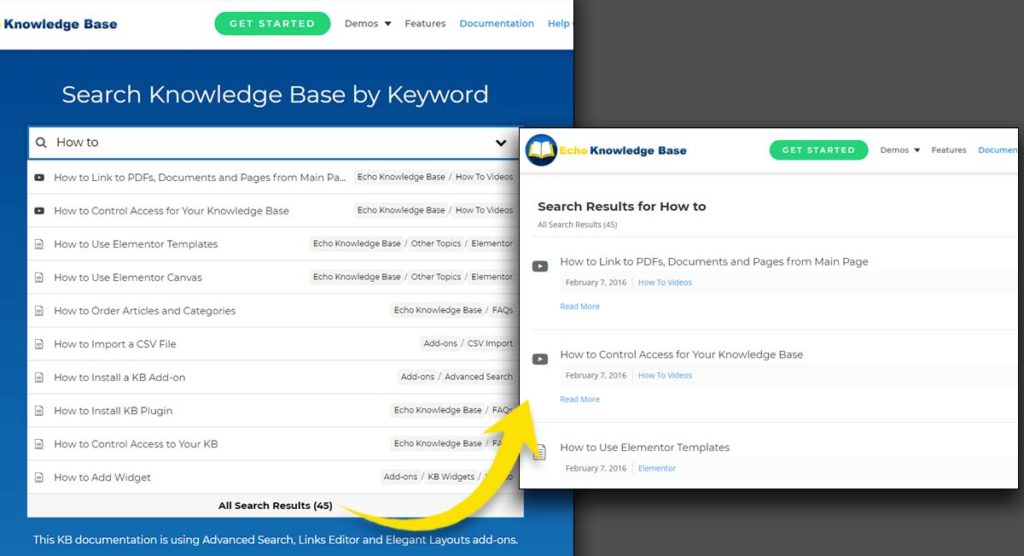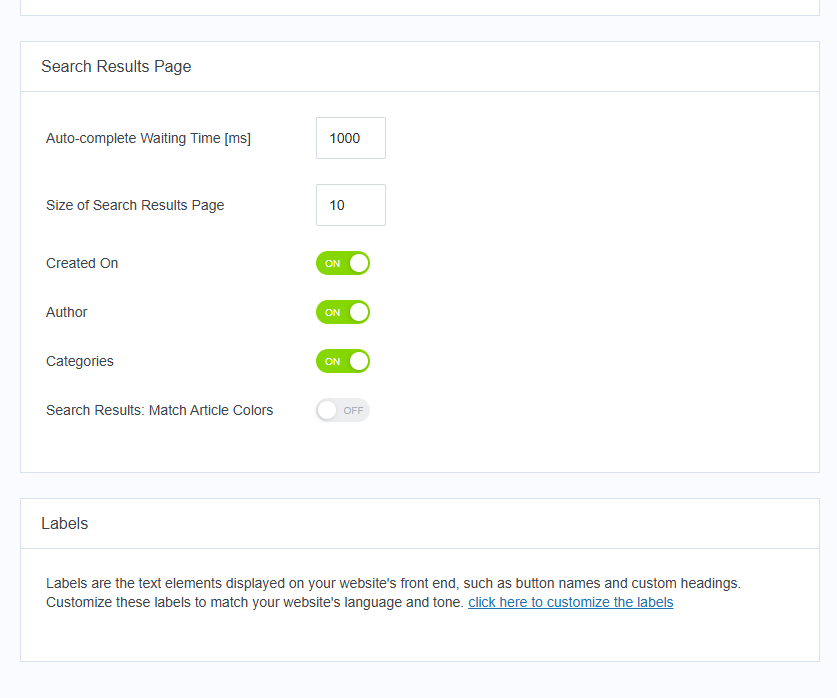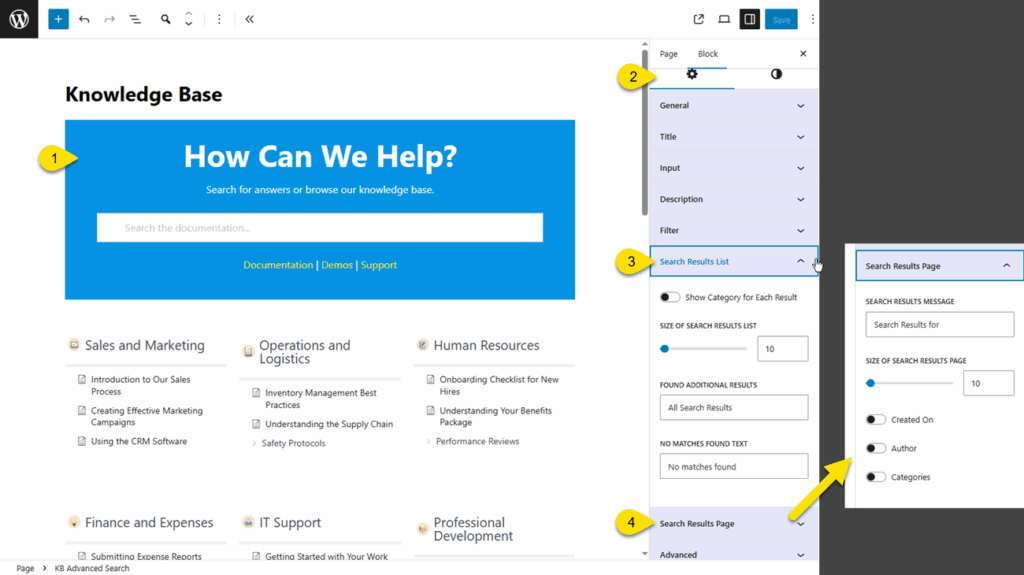Search Knowledge Base by Keyword
This KB documentation is using Advanced Search, Links Editor and Elegant Layouts add-ons.
-
Echo Knowledge Base
-
Add-ons
-
Access Manager
Search Results
0.5 out Of 5 Stars
1 rating
| 5 Stars | 0% | |
| 4 Stars | 0% | |
| 3 Stars | 0% | |
| 2 Stars | 0% | |
| 1 Stars | 100% |
Overview
A link to the search results page will be visible if your search results list is long. The following describes how to configure the search results page.
OPTION 1: Shortcode Settings
Below are the instructions for configuring the search results page settings when using the shortcode version.
Step 1 Navigate to the Settings
Step 2 Search Results Page
-
Scroll down the page until you find the Search Results Page section. Here, you can customize what is displayed, such as the author name and creation date.
-
To update the text labels, scroll to the next section called Labels, click the link provided, and adjust the text settings there.
OPTION 2: Block Settings
Below are the instructions for configuring the search results page settings when using the Gutenberg blocks version.
On your Knowledge Base Main page ( Frontend ):
-
At the top click Edit Page, then select your Advanced Search block.
-
In the sidebar settings, click on the Settings tab.
-
Configure the Search Results List settings.
-
Configure the Search Results Page settings.
-
-
Here, you can customize what is displayed, such as the author name and creation date and text.
-
To further customize your search results page, follow the link below.
0.5 out Of 5 Stars
1 rating
| 5 Stars | 0% | |
| 4 Stars | 0% | |
| 3 Stars | 0% | |
| 2 Stars | 0% | |
| 1 Stars | 100% |