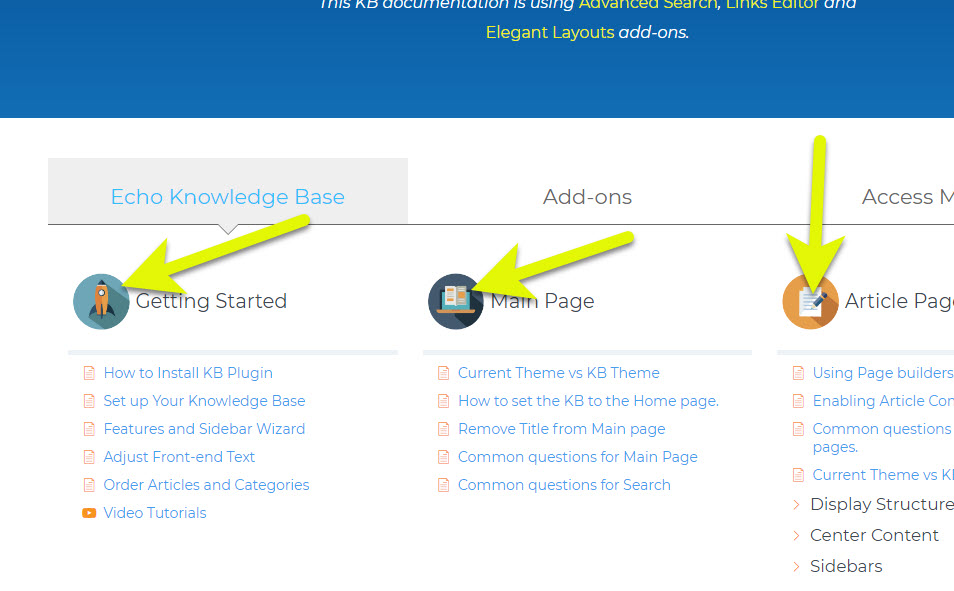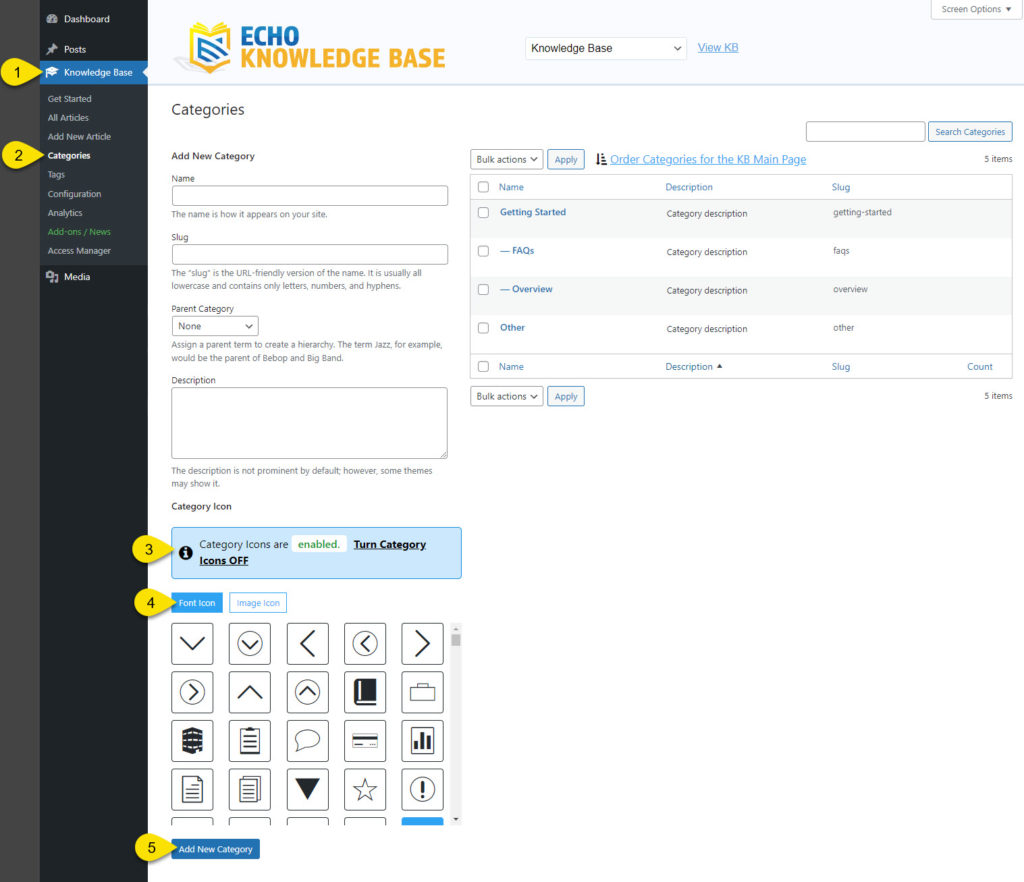Search Knowledge Base by Keyword
This KB documentation is using Advanced Search, Links Editor and Elegant Layouts add-ons.
-
Echo Knowledge Base
-
-
- Article Page Width
- Article Layout
- Article Sidebars
- Article Page FAQs
- Embedding Google Documents in Articles
-
Add-ons
-
Access Manager
Print
Set Image and Font Icons for Categories
Created OnJuly 31, 2020
Updated OnMay 9, 2024
By:Dave
5 out Of 5 Stars
1 rating
| 5 Stars | 100% | |
| 4 Stars | 0% | |
| 3 Stars | 0% | |
| 2 Stars | 0% | |
| 1 Stars | 0% |
Views758
To Create New Categories (Using Font Icons)
Copy the URL link to this section to share
If you are creating a new Category, follow the steps below:
- Access the Knowledge Base via the sidebar in the admin panel.
- Select ‘Categories’.
- Check for a message about icon status. If icons are off (indicated by a red message), use the provided link to go to settings and turn them on.
- Choose an icon from our collection or upload your own image.
- After entering all Category details, click “Add New Category”.
To Edit Existing Categories (Using Image Icons)
Copy the URL link to this section to share
If you are editing a category, follow the steps below.
Was this article helpful?
5 out Of 5 Stars
1 rating
| 5 Stars | 100% | |
| 4 Stars | 0% | |
| 3 Stars | 0% | |
| 2 Stars | 0% | |
| 1 Stars | 0% |
5
Table of Contents