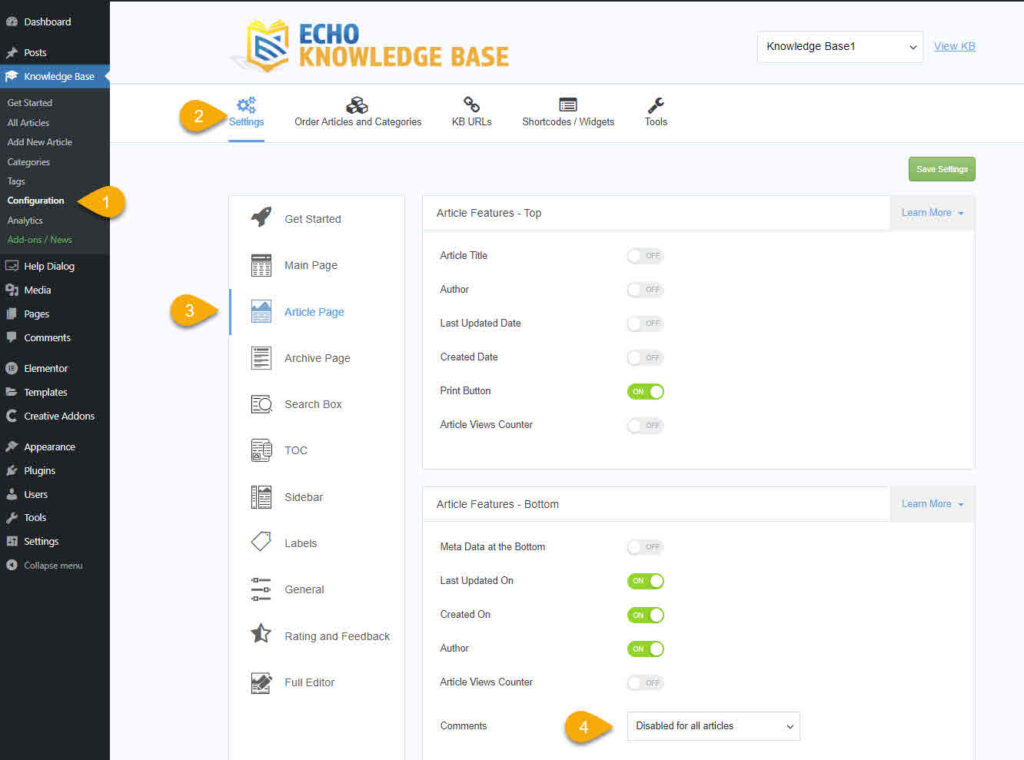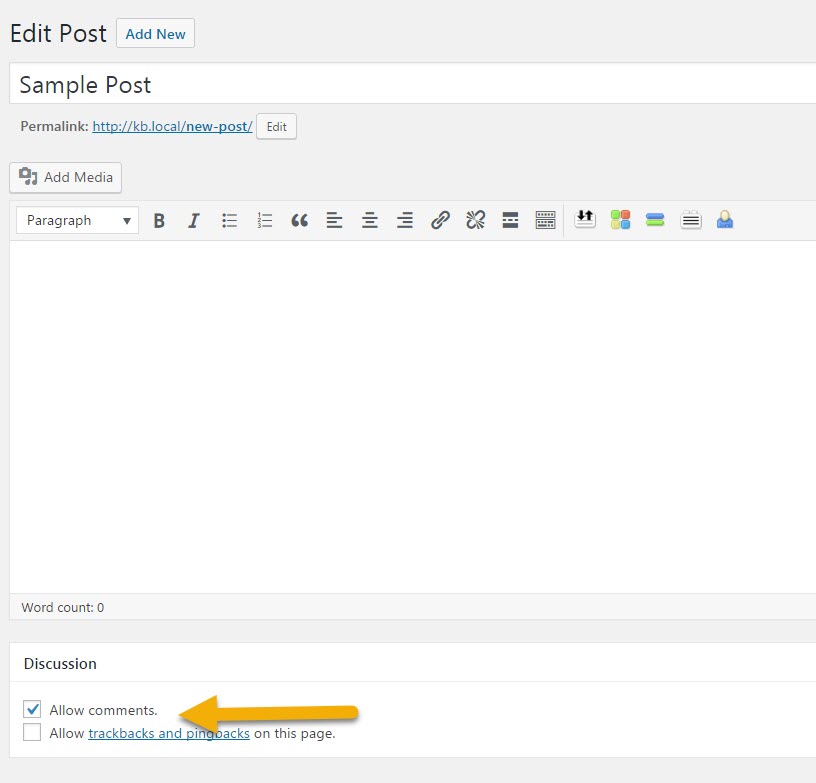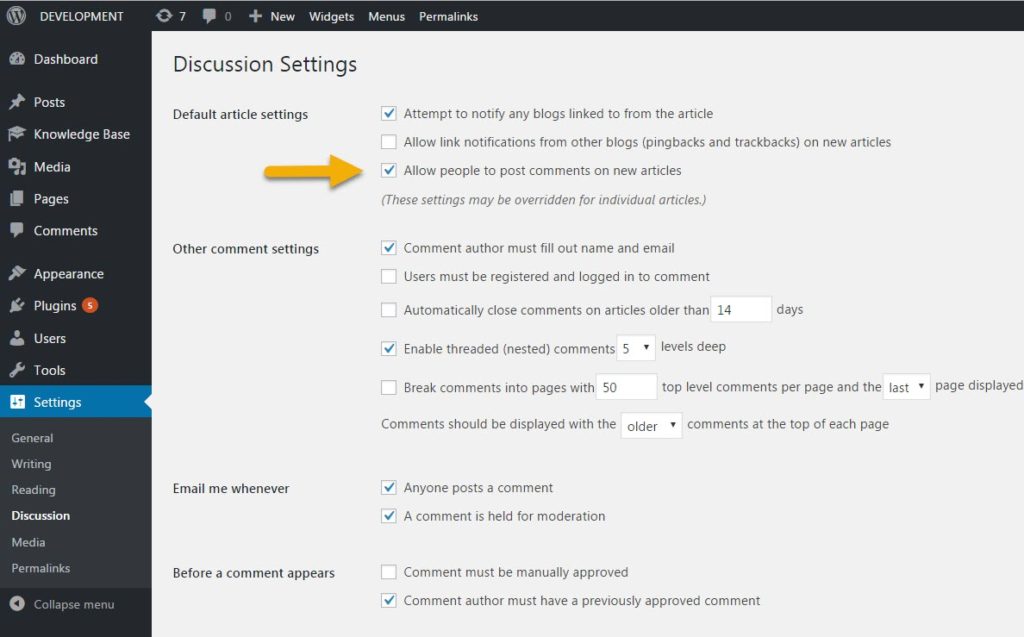Search Knowledge Base by Keyword
This KB documentation is using Advanced Search, Links Editor and Elegant Layouts add-ons.
-
Echo Knowledge Base
-
-
- Article Page Width
- Article Layout
- Article Sidebars
- Article Page FAQs
- Embedding Google Documents in Articles
-
Add-ons
-
Access Manager
Article Comments
0 out Of 5 Stars
| 5 Stars | 0% | |
| 4 Stars | 0% | |
| 3 Stars | 0% | |
| 2 Stars | 0% | |
| 1 Stars | 0% |
Global KB Configuration of Articles Comments
To control KB comments, go to the KB Article Page settings.
Select how do you want comments for Articles to display:
- Disabled for all articles – no article will have a visible comments section
- Enabled for all articles – all articles will have a comments section regardless of each article’s individual configuration
- Determined by individual article’s comments option – each article comment section is controlled on the article edit screen.
Controlling Individual Article Comments
If you choose the KB comments option “Determined by individual article’s comments option” then go to each KB article page to control the comments visibility. Also see WordPress Global Configuration option section on this page.
Note: If you don’t see the Discussion fields, check that you have them enabled in the screen options.
WordPress Global Configuration
The WordPress global setting for comments is listed under Settings -> Discussion tab in your WordPress admin panel.
This setting only applies to new articles and posts. When a new article is created, its “Allow Comments” option is set based on the following global setting:
☐ Allow people to post comments on new articles
You can override this default value by going to the article edit page.
On the Discussion Settings page you can also control access to comments by logged in users.
I Cannot See Article Comments
The current theme can have its own settings that control whether comments will show on all posts. Check that your theme settings are not overriding the KB comments configuration.
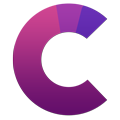
This article's heading and steps and notices are built with our Creative Addons plugin.
0 out Of 5 Stars
| 5 Stars | 0% | |
| 4 Stars | 0% | |
| 3 Stars | 0% | |
| 2 Stars | 0% | |
| 1 Stars | 0% |