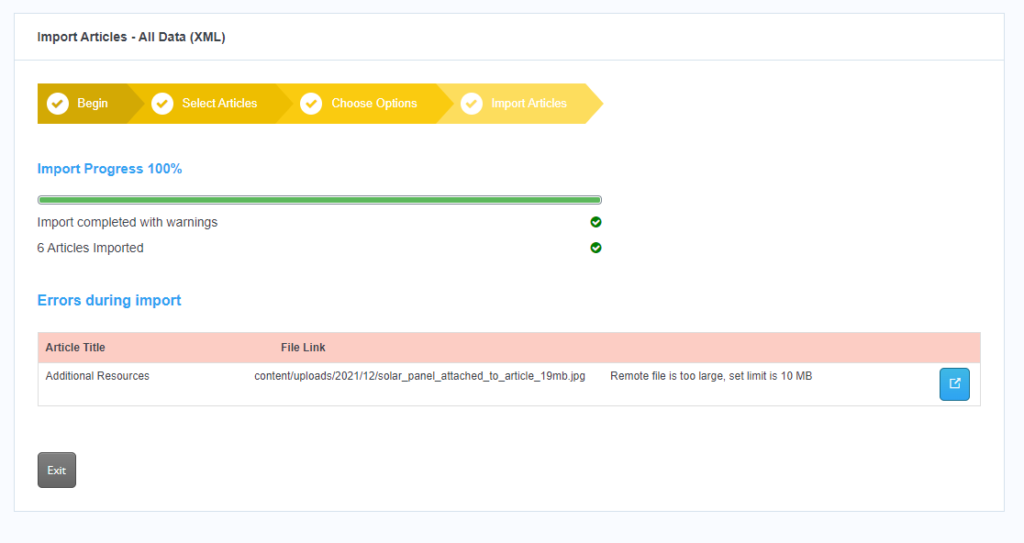-
Echo Knowledge Base
-
Add-ons
-
Access Manager
Import Troubleshooting
0 out Of 5 Stars
| 5 Stars | 0% | |
| 4 Stars | 0% | |
| 3 Stars | 0% | |
| 2 Stars | 0% | |
| 1 Stars | 0% |
If the import is stopped due to an error, or if an admin cancels the import process, some created and updated articles might have inconsistent URLs within the article content. Either fix the issue and re-start the import or review the imported articles.
Potential Import Issues
If your article does not look the same as your original one, follow the instructions here to check for a cause.
Typically an import fails due to formatting issues. For more information, follow the instructions below.
Most likely iframes, embeds, and similar have been filtered out due to security. For more information, click the link to learn more.
Article Display Issues
If your article does not look the same way it did on the original site or knowledge base, use this checklist to try to correct it:
- Open the article and resave it. That might refresh the article CSS.
- Ensure that you have the same plugins installed on this site.
- Make sure you have the same WordPress theme installed.
- Check that your Page builder or theme has the CPT enabled for this KB.
- Depending on how the content was created, check that the settings are correct:
- Gutenberg: check the block settings match the original.
- Elementor: check the Widget settings match the original.
- The same applies for other page builders.
iframe/Embeds/Custom Code is Not Working
The import will filter out all dangerous content including iframes, embeds and more. If your content is missing or is not displaying correctly, the cause may be one of the following:
- A third-party plugin with related content in the article is not configured correctly or installed.
- A third-party plugin data was not exported due to its non-standard WordPress data storage outside of Post meta data.
Read about security filtering here:
CSV Import Failed
If your CSV import fails due to improperly formatted CSV files:
- Ensure your CSV is correctly formatted. Learn more here.
- Export CSV from the Knowledge Base and compare it to your CSV file to see what the issue could be. See Export Articles as CSV.
XML Import Errors
If you end up with errors during the import, they will be displayed at the final step. There will be a description of the issue for each one.
- Mime type is not allowed – Certain types of files are not supported on WordPress due to security and other issues. For example, .bmp or .divx are not allowed. For details read: MIME Types in WordPress by WPEngine.
- Remote file is too large – This means the file is too large to upload ( 50 MB ). The file will be referenced from the source site instead of the destination site.
Click on Image to Zoom
0 out Of 5 Stars
| 5 Stars | 0% | |
| 4 Stars | 0% | |
| 3 Stars | 0% | |
| 2 Stars | 0% | |
| 1 Stars | 0% |