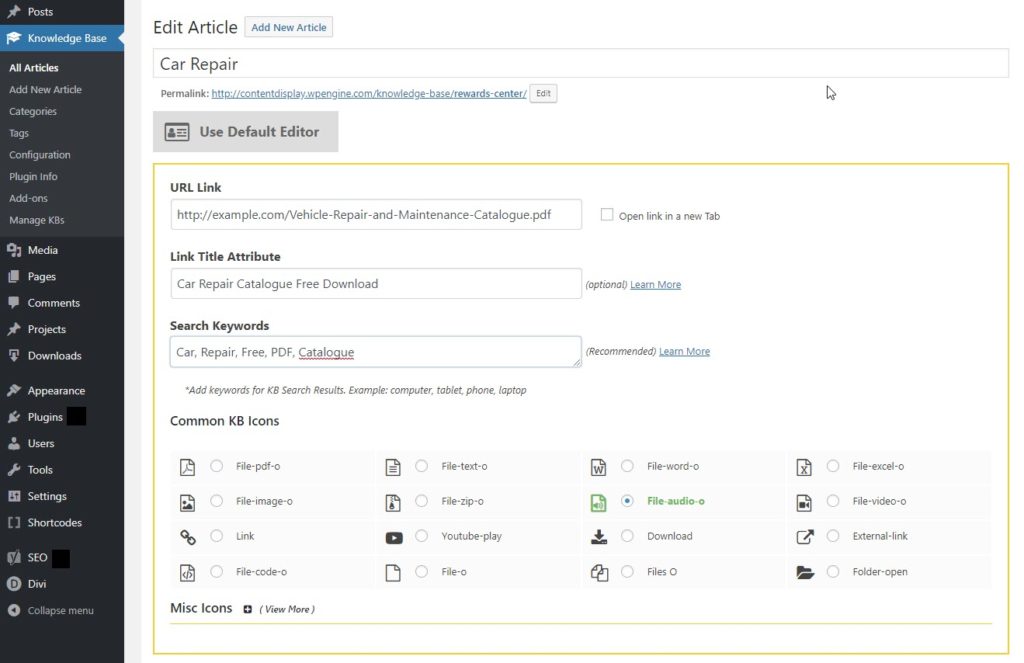Search Knowledge Base by Keyword
This KB documentation is using Advanced Search, Links Editor and Elegant Layouts add-ons.
-
Echo Knowledge Base
-
-
- Article Page Width
- Article Layout
- Article Sidebars
- Article Page FAQs
- Embedding Google Documents in Articles
-
Add-ons
-
Access Manager
Print
Overview
Created OnMarch 31, 2019
Updated OnJune 18, 2024
By:Dennis
3.4 out Of 5 Stars
7 ratings
| 5 Stars | 29% | |
| 4 Stars | 14% | |
| 3 Stars | 14% | |
| 2 Stars | 29% | |
| 1 Stars | 14% |
Views395
Custom Links (Links Editor) will allow you to replace links to KB articles with links to PDF files, documents, images, and web pages. When users click on the link they will see the linked document or file for viewing and download, or they will see the linked web page.
With Link Editor, you can replace a link to an article with a link to:
- PDFs in your website file system.
- Word documents and Excel spreadsheets.
- Diagrams and images stored in your WordPress gallery.
- Internal URLs to your web pages.
- External URLs to external pages like Google spreadsheet.
To create a link open the “All Articles” screen and switch to the Links Editor mode:
Configure the link parameters:
- Article title will be used as link text.
- Enter the link URL.
- Decide how the link opens – in the same tab or in a new tab.
- Choose an icon to show beside the link.
- Specify keywords that the KB Search will refer to.
Link Icon
- Choose from hundreds of icons.
- Icon will appear beside link text on the following pages :
- KB Main Page
- KB Search list
- KB Category page if using KB Template
Front End example
See Demo 9 and image below:
At this moment the Links Editor has these constraints:
- Private links are not supported.
- WordPress search will not list linked documents and pages to prevent indexing the same page or document twice.
- KB Search uses keywords configured with the link, but it does not index content.
Was this article helpful?
3.4 out Of 5 Stars
7 ratings
| 5 Stars | 29% | |
| 4 Stars | 14% | |
| 3 Stars | 14% | |
| 2 Stars | 29% | |
| 1 Stars | 14% |
5
Table of Contents