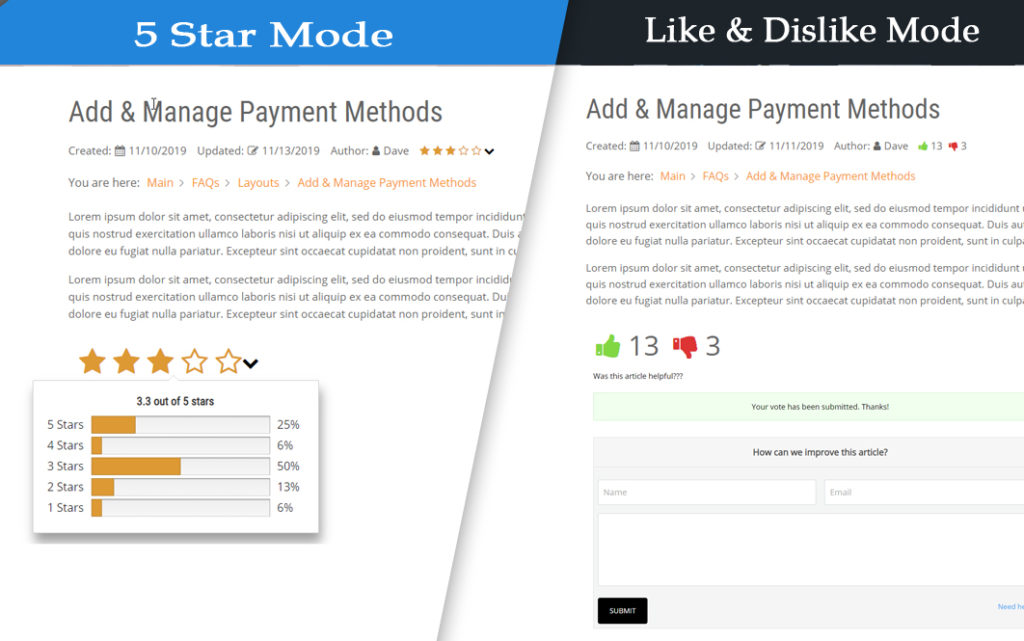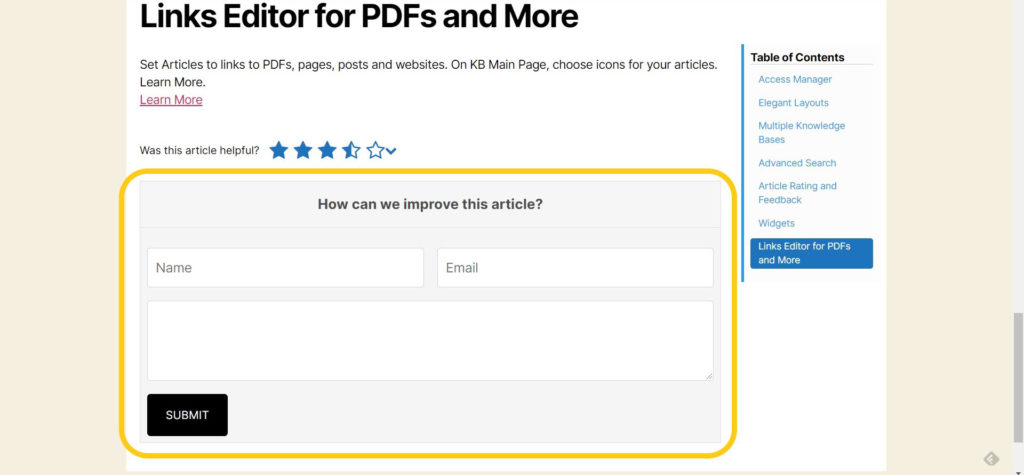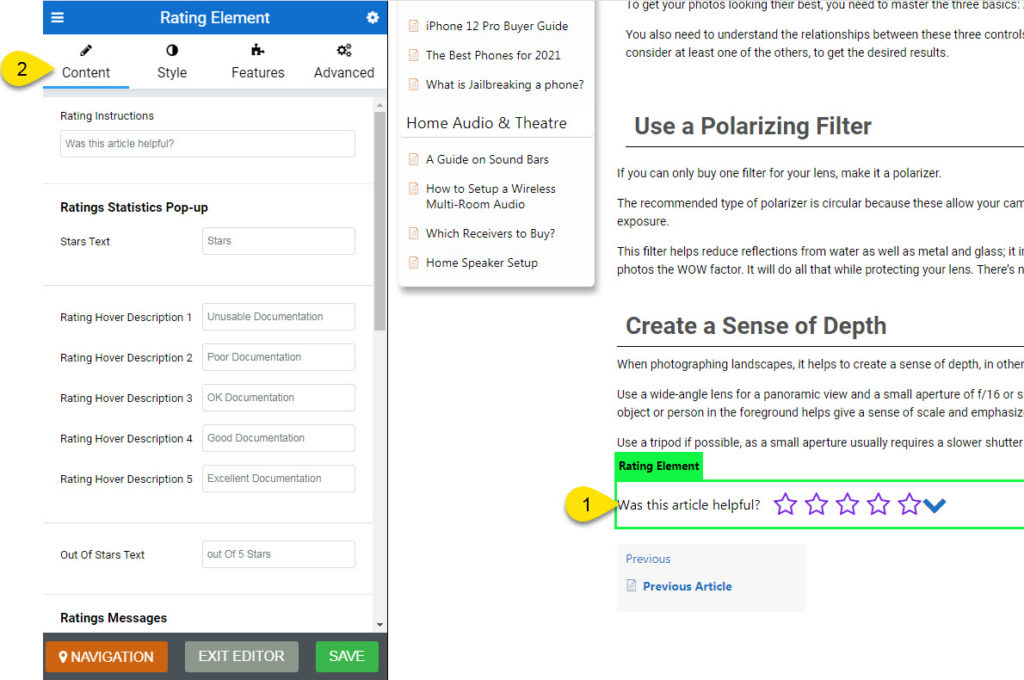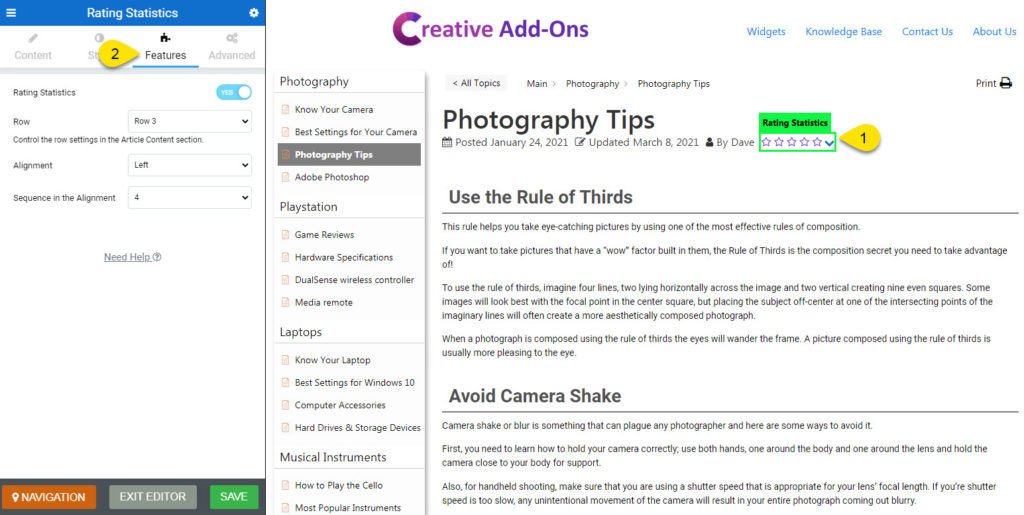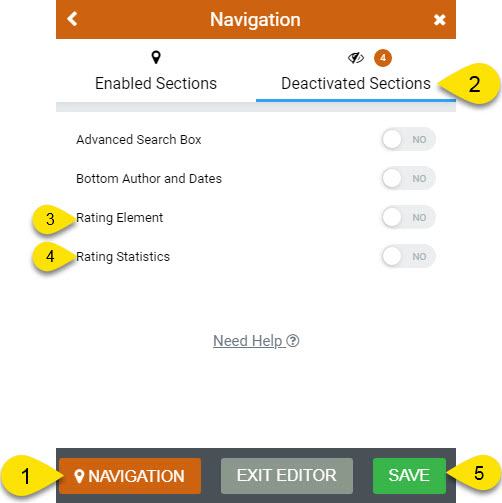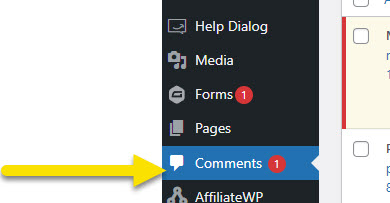Search Knowledge Base by Keyword
This KB documentation is using Advanced Search, Links Editor and Elegant Layouts add-ons.
-
Echo Knowledge Base
-
-
- Article Page Width
- Article Layout
- Article Sidebars
- Article Page FAQs
- Embedding Google Documents in Articles
-
Add-ons
-
Access Manager
Article Rating Overview
5 out Of 5 Stars
4 ratings
| 5 Stars | 100% | |
| 4 Stars | 0% | |
| 3 Stars | 0% | |
| 2 Stars | 0% | |
| 1 Stars | 0% |
Our Article Rating and Feedback plugin allows you to quickly and easily add rating elements to your site. Get simple yes-or-no feedback, more nuanced star ratings, actual comments from readers, and the ability to adjust and match elements to your site by color and style. Use the different types of feedback, plus analytics, to improve content and push more highly-rated articles.
Rating Modes
Administrator can choose from two main rating modes:
- 5 Stars – ability to give rating by picking from 1 to 5 stars
- Like / Dislike – ability to rate using a thumbs up to like, and a thumbs down to dislike
Feedback Form
Administrator can also enable feedback form:
The Feedback form can be configured to display always, never, or according to the rating given.
Name and Email fields in the form can be set to show or hide as well.
Any submitted feedback will be sent to the administrator’s email.
Common Rating Questions
Follow the instructions below. Topics: Location, Mode, Colors, Sizes
How to Configure Article Rating Elements
Step 1 Select the Rating Element
Step 2 Rating Colors and Font
Step 3 Rating Features
The Features tab contains the following:
- Ability to turn the rating ON or OFF
- Rating Location
- Rating Alignment, Left of article or Right of article.
- Sequence, which is the order if there are more than one feature on the same row.
- Mode - The Type of Rating, either 5 Stars or Thumbs up.
- Form Settings
- The Feedback behavior
- Show or Hide the Name and Email fields.
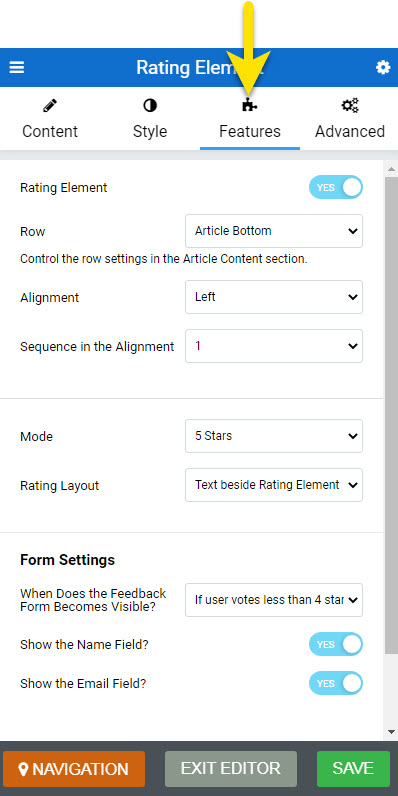
Step 4 Rating Element Size
The advanced tab controls size of the rating element such as stars or thumbs up/down.
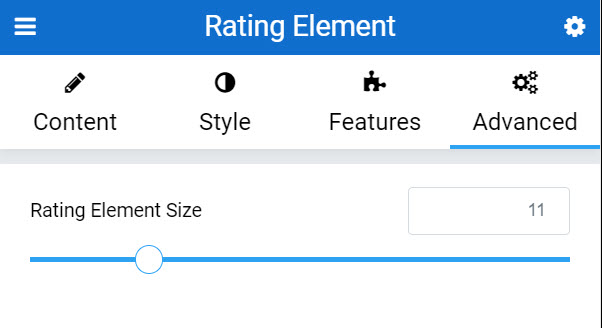
How to Configure Article Stats
Step 1 Select Article Stats
How to Enable Article Ratings
Step 1 Open Disabled Sections
Open the frontend KB Editor on any article page.
- Click on the Orange Navigation Button at the bottom of the page.
- Click on the Disabled Sections Tab.
- Turn on the Rating Elements.
- Turn on the Rating Statistics.
Note: The Disabled Sections tab has a number beside the eye icon. The number indicates how many elements are currently deactivated.
Feedback from your rating
5 out Of 5 Stars
4 ratings
| 5 Stars | 100% | |
| 4 Stars | 0% | |
| 3 Stars | 0% | |
| 2 Stars | 0% | |
| 1 Stars | 0% |