Search Knowledge Base by Keyword
This KB documentation is using Advanced Search, Links Editor and Elegant Layouts add-ons.
-
Echo Knowledge Base
-
-
- Article Page Width
- Article Layout
- Article Sidebars
- Article Page FAQs
- Embedding Google Documents in Articles
-
Add-ons
-
Access Manager
Additional customization of KB Main page
0 out Of 5 Stars
| 5 Stars | 0% | |
| 4 Stars | 0% | |
| 3 Stars | 0% | |
| 2 Stars | 0% | |
| 1 Stars | 0% |
This article does not apply to a page that is using KB Blocks.
If you want to further customize your KB Main page you can use the CSS snippets below.
For additional personalization of the main page’s modular layout, you have the option to incorporate custom CSS within this section at admin > knowledge base > configuration > general > settings page. Alternatively, you may choose to integrate it into your child theme for a more cohesive customization approach.
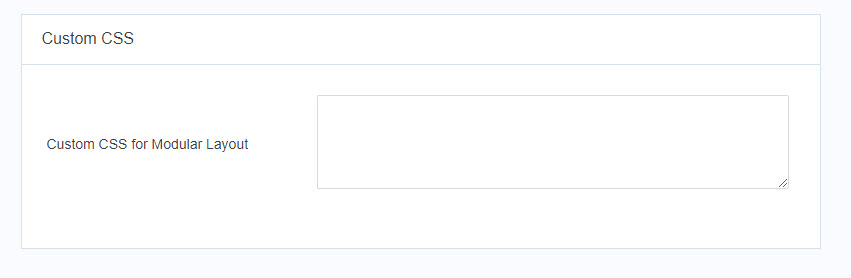
/* Row Margins Top / Bottom
Choose which Row you wish to target
#epkb-ml__row-1
#epkb-ml__row-2
#epkb-ml__row-3
#epkb-ml__row-4
This example adds top and bottom margin for row 1
*/
#epkb-ml__row-1 {
margin-top: 100px;
margin-bottom: 100px;
}
Category Title Line Height
/* Changes the line height of the text adds more spacing */
#epkb-main-page-container .epkb-cat-name {
line-height: 1.5 !important;
}
Hide Articles Icon
This code hides the article icons on the main page.
/* Hide Article Icons */
.eckb-article-title__icon {
display:none !important;
}
Show / Hide Text Toggle Color
/* Change Show / Hide Text Color */
#epkb-ml__module-categories-articles .epkb-show-text,
#epkb-ml__module-categories-articles .epkb-hide-text {
color: #FF0000;
}
Show all Sub Categories
This CSS for the Basic Layout will force all subcategory articles to remain visible, and the toggle icon will be hidden. The functionality to open and close subcategories to show or hide articles will be disabled with this CSS.
If you prefer subcategories to be expanded by default consider using our Classic Layout, which includes this feature ( Collapse Categories )
/* Show all Sub Categories */
.epkb-articles,
.epkb-sub-sub-category {
display:block !important;
}
.epkb-category-level-2-3__cat-icon {
display:none !important;
}
Adding Custom CSS requires some knowledge of CSS. You can add this CSS to your theme settings if that is available or to your child theme. If you do not know how to do this, talk to your web developer.
0 out Of 5 Stars
| 5 Stars | 0% | |
| 4 Stars | 0% | |
| 3 Stars | 0% | |
| 2 Stars | 0% | |
| 1 Stars | 0% |
