Search Knowledge Base by Keyword
This KB documentation is using Advanced Search, Links Editor and Elegant Layouts add-ons.
-
Echo Knowledge Base
-
-
- Article Page Width
- Article Layout
- Article Sidebars
- Article Page FAQs
- Embedding Google Documents in Articles
-
Add-ons
-
Access Manager
Additional Styling of Search Results Page
0 out Of 5 Stars
| 5 Stars | 0% | |
| 4 Stars | 0% | |
| 3 Stars | 0% | |
| 2 Stars | 0% | |
| 1 Stars | 0% |
To further customize your search results page, use the CSS snippets below. We will be adding these as settings in the future, but for now you can add this CSS to add customizations.
This CSS customization only applies to the KB Template option. If you are using the Current Theme option, you will need to style the search results page through your theme settings or your own custom CSS.
General Page
Search Results Page - Spacing
/* Change Top and bottom spacing */
#asea-search-results-container {
margin-top: 50px !important;
margin-bottom: 50px !important;
}
Search Results Page - Background color
/* Changes the page description text color*/
#asea-search-results-container {
background-color: blue !important;
}
Search Results Page - Title color
/* Changes the Page title color*/
#asea-search-results-container .asea-search-results-title {
color: red !important;
}
Search Results Page - Description text color
/* Changes the page description text color*/
#asea-search-results-container .asea-search-results-description {
color: blue !important;
}
Single Article
Change Individual Article Title Color
/* Changes Article text color*/
#asea-search-results-container .asea-article-container .asea-article-title {
color: blue !important;
}
Change Individual Article Read More Colors
/* Changes Article text color*/
#asea-search-results-container .asea-article-container .asea-article-read-more-text {
color: blue !important;
}
Search Box Drop Down Search Results
Prevent the box from expanding together with the background of the Advanced Search box
/* Prevent the box from expanding together with the background of the Advanced Search box */
#asea-doc-search-container #asea-section-1 #asea_search_form #asea_search_results {
position: absolute !important;
width: 100% !important;
}
Adding Custom CSS requires some knowledge of CSS. You can add this CSS to your theme settings or to your child theme if available. If you do not know how to do this, talk to your web developer.
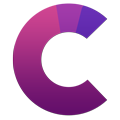
This article's heading and code examples are built with our Creative Addons plugin.
0 out Of 5 Stars
| 5 Stars | 0% | |
| 4 Stars | 0% | |
| 3 Stars | 0% | |
| 2 Stars | 0% | |
| 1 Stars | 0% |
