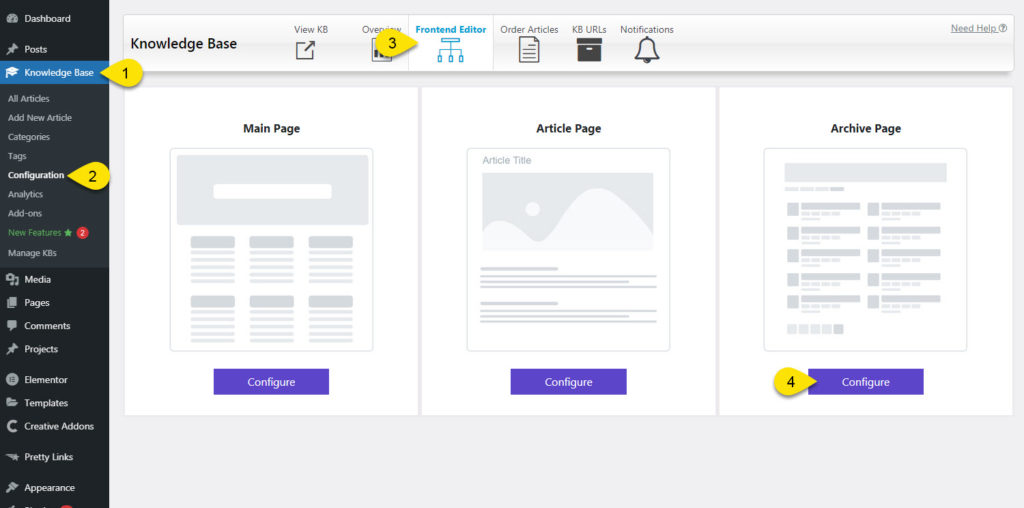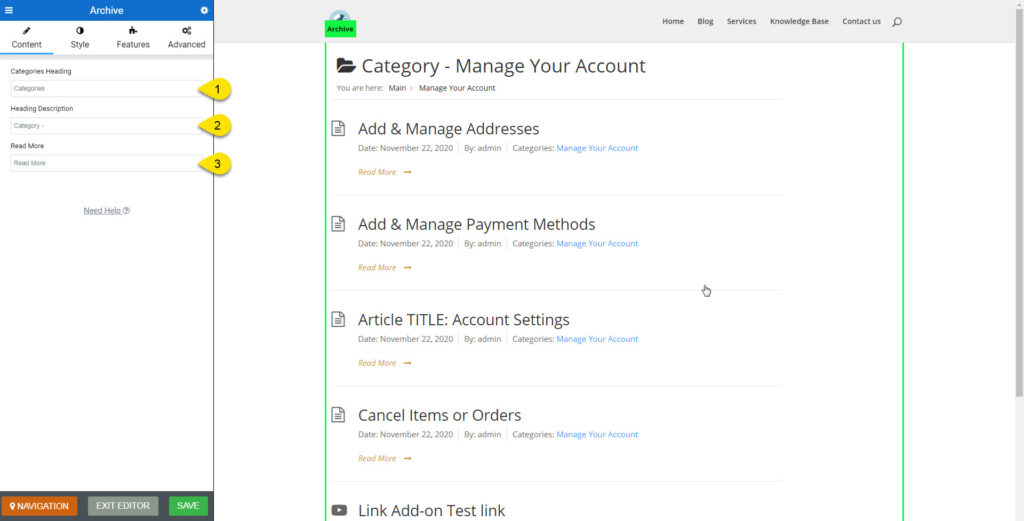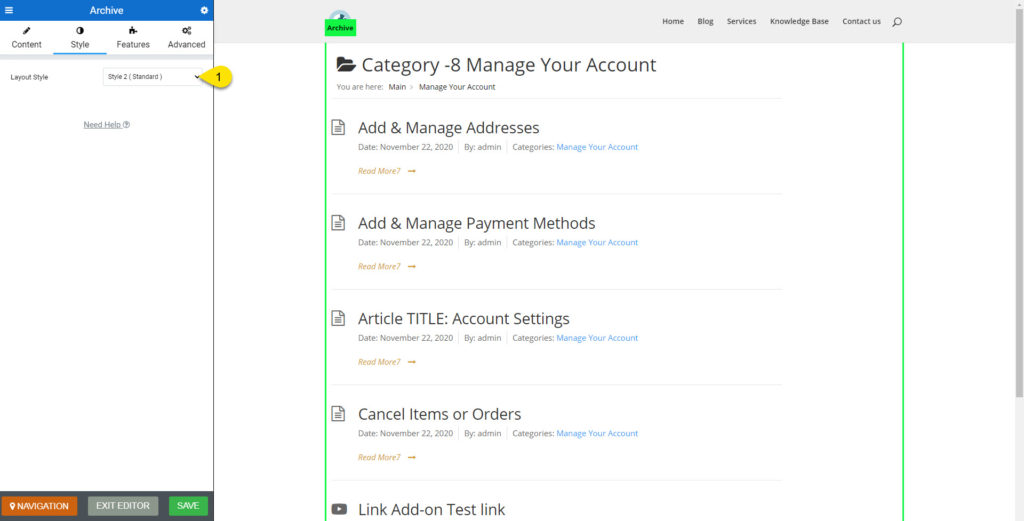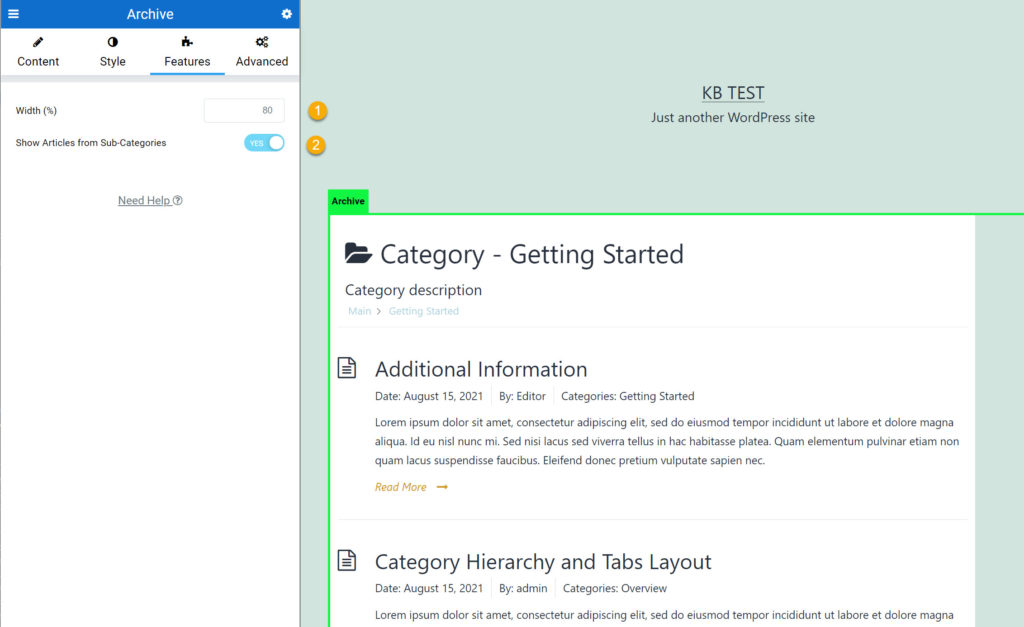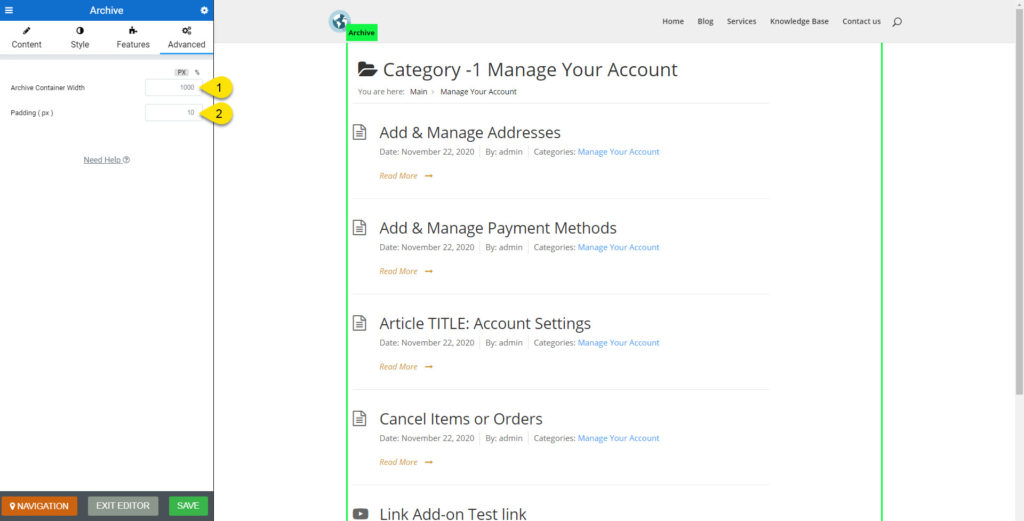-
Echo Knowledge Base
-
Add-ons
-
Access Manager
Category Archive Page
5 out Of 5 Stars
1 rating
| 5 Stars | 100% | |
| 4 Stars | 0% | |
| 3 Stars | 0% | |
| 2 Stars | 0% | |
| 1 Stars | 0% |
Overview
The Category Archive page is a standard WordPress page that outputs a list of articles based on selected categories. Refer to the WordPress article for details here.
You can control the number of articles displayed on Category Archive pages by adjusting the settings in the Reading section of your WordPress dashboard or in your theme settings.
Current Theme Template vs. KB Template
Knowledge Base Template
Structure controlled by KB-
Use KB frontend Editor for Basic Page Styling
-
5 Pre-made Designs
-
Change Category Heading
-
Change Category Heading Description
-
Change Read More text
-
Change Meta Data (Date, Author, Categories)
-
Full-width Page
-
Does not use theme styling
-
No Blog Sidebar
Current Theme Template
Structure controlled by theme-
Style design controlled by theme
-
All output elements controlled by theme
-
Will look like your Post Archive Pages
-
Uses theme styling
-
Blog Sidebar (if theme supports it)
-
No KB Settings
Common Questions
If you have the KB Template option active (KB Template ), you can control some of the elements on the Category Archive page.
If you want to create your own custom Category Archive pages using PHP templates and CSS and JS, see the link below.
If you want to add more styling to the KB Category archive pages, you will need to add your own custom CSS.
We have an in-depth article with step-by-step instructions on how to use Elementor for all your KB pages.
Configuration
Step 1 Open Category Archive Page in Editor
Go to the Admin backend interface and:
- Click on the Knowledge Base Menu.
- Click on the Configurations menu.
- Click on the Frontend Editor tab.
- Click on the Archive Page Configure button.
Note: This option is ONLY available if you have the KB Template option active.
Click here to learn more.
Step 2 Content Tab
Step 3 Layout Styles
Choose one of the presets to change the look and style of the Category Archive page.
To use featured images, choose style 5 ( Grid ) Click here for the demo.
Note: If you need further customization of the page, go to the top of this article and look for Common Questions.
Step 4 Features Tab
Preset Examples
- Preset 1: Basic List
- Preset 2: Standard
- Preset 3: Standard 2
- Preset 4: Box
- Preset 5: Grid
5 out Of 5 Stars
1 rating
| 5 Stars | 100% | |
| 4 Stars | 0% | |
| 3 Stars | 0% | |
| 2 Stars | 0% | |
| 1 Stars | 0% |