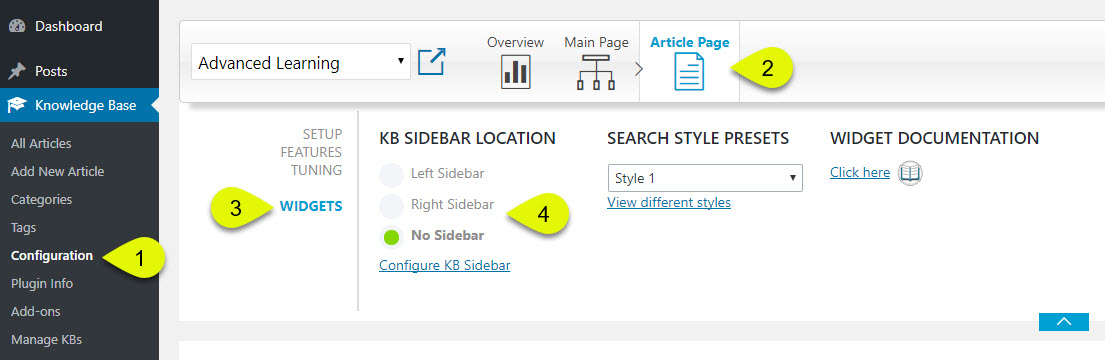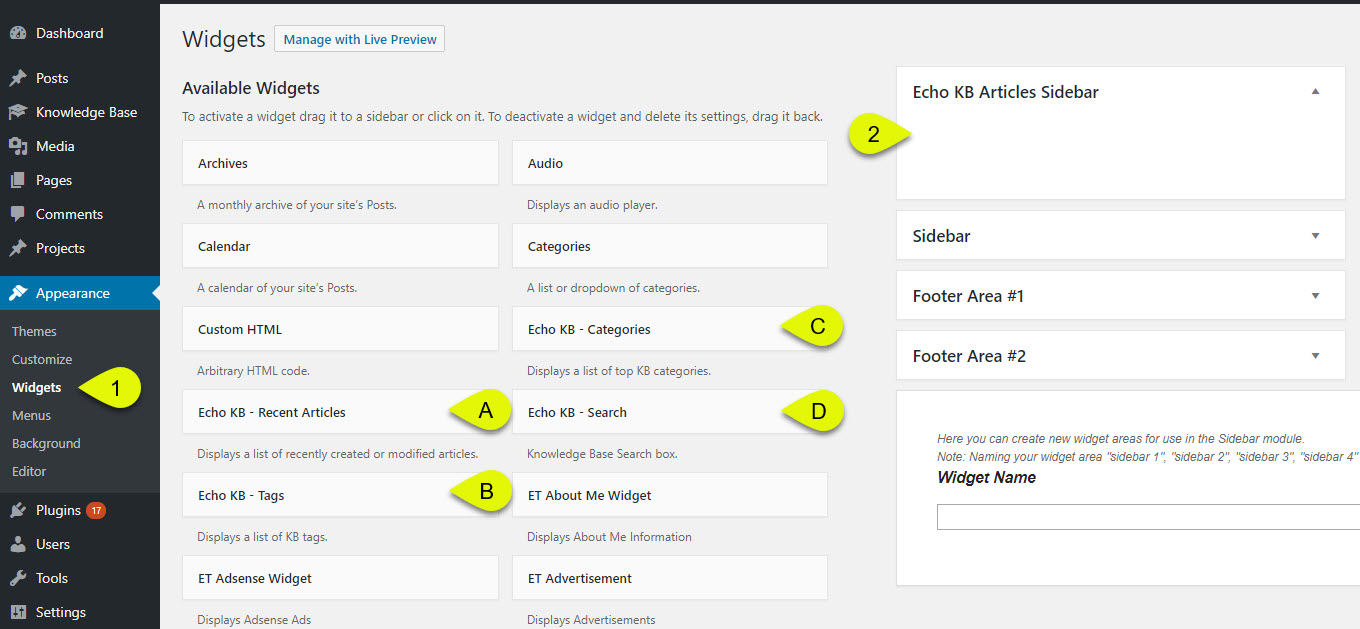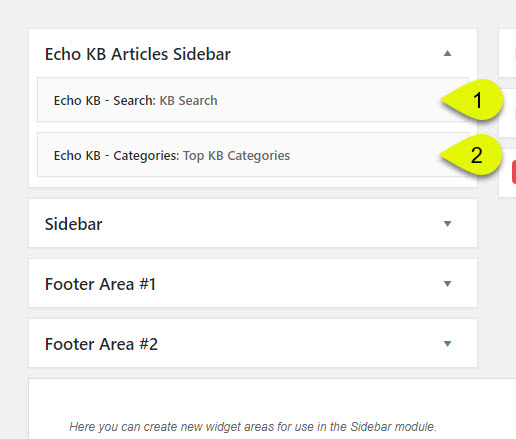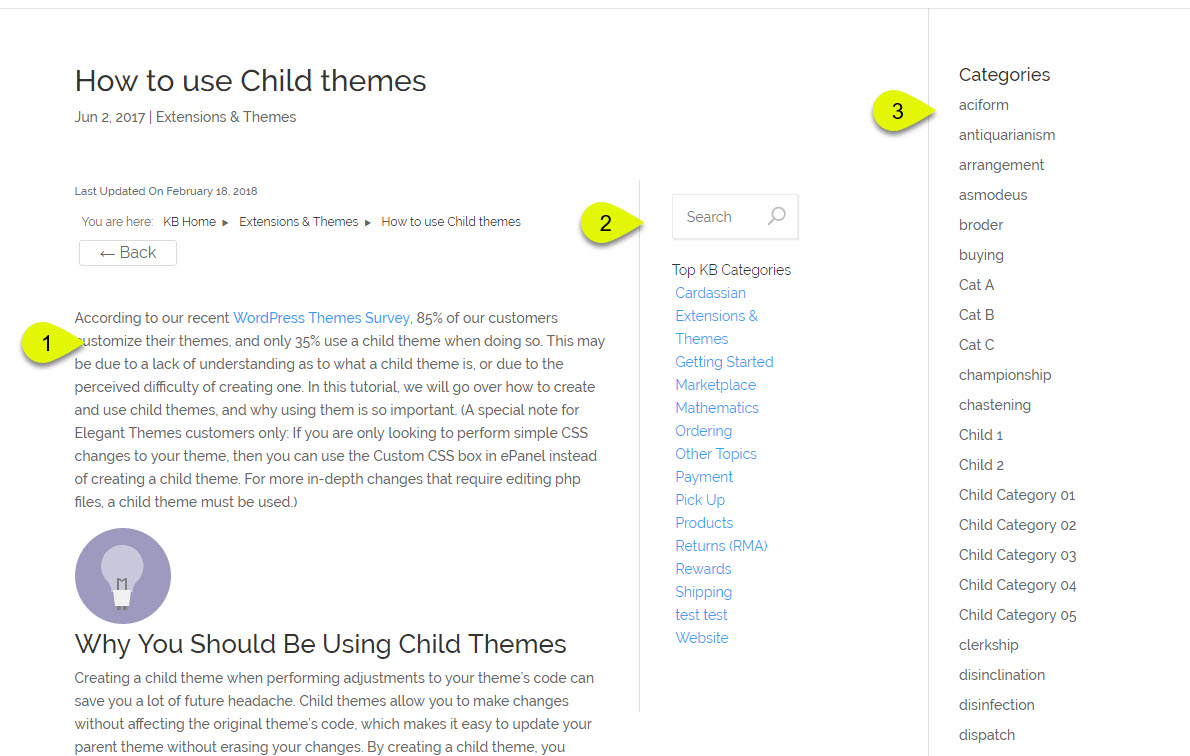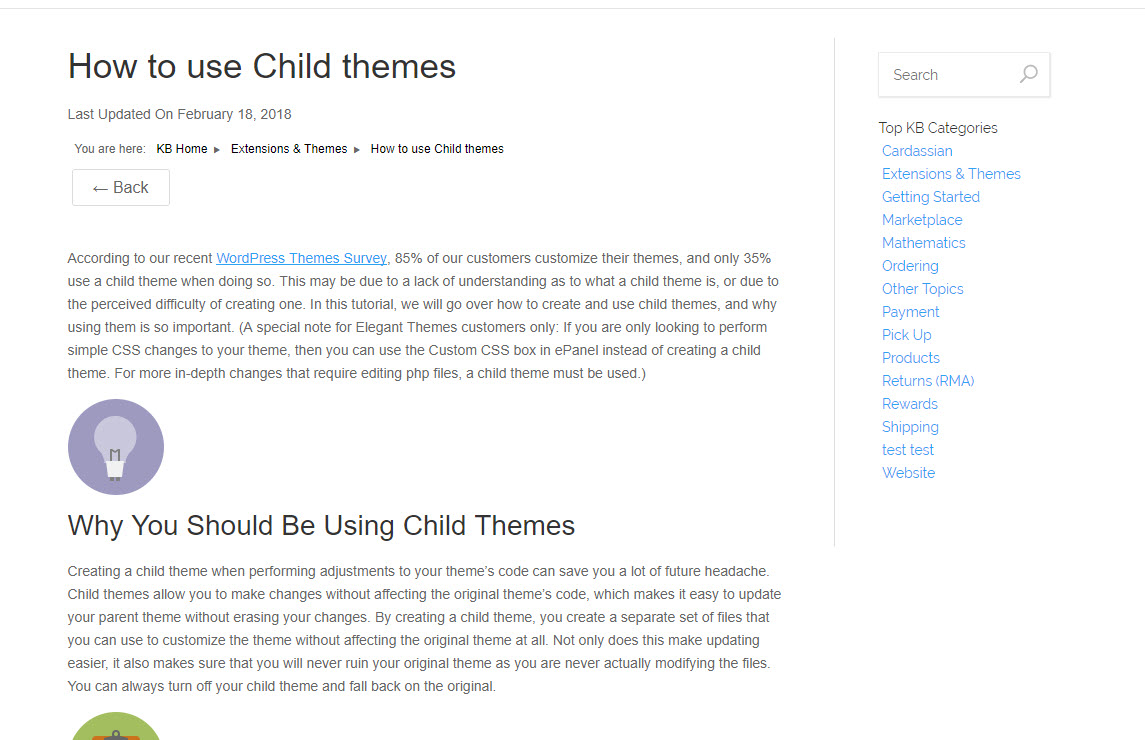KB Sidebar
This article for the older legacy article page version, to get more functionality and use the latest version see these articles.
KB Article can either have no sidebar, KB Sidebar (on the left or on the right), or theme sidebar.
- Add KB Widget to the KB Sidebar.
- Add non-KB Widget to the KB Sidebar.
- Add KB Widget to theme sidebar if the sidebar is displayed on KB Article pages.
Choose Sidebar Location
KB Sidebar Configuration
The example on the right shows KB Widgets ( A, B, C, D ). Simply drag them to the Echo KB Article Sidebar ( 2 ) for them to be visible on your KB article pages.
You can also drag KB Widgets to other sidebars from your theme and plugins. Once you have moved them over, you can edit their specific settings.
KB Sidebar Examples
- Echo KB – Search
- Echo KB – Categories
- This is your content area
- This is your KB Article Sidebar
- Two Widgets assigned to the sidebar are displayed.
If you see a third sidebar like in the example here, you can remove it by changing your configuration. Also see this article to switch your KB articles to full width.