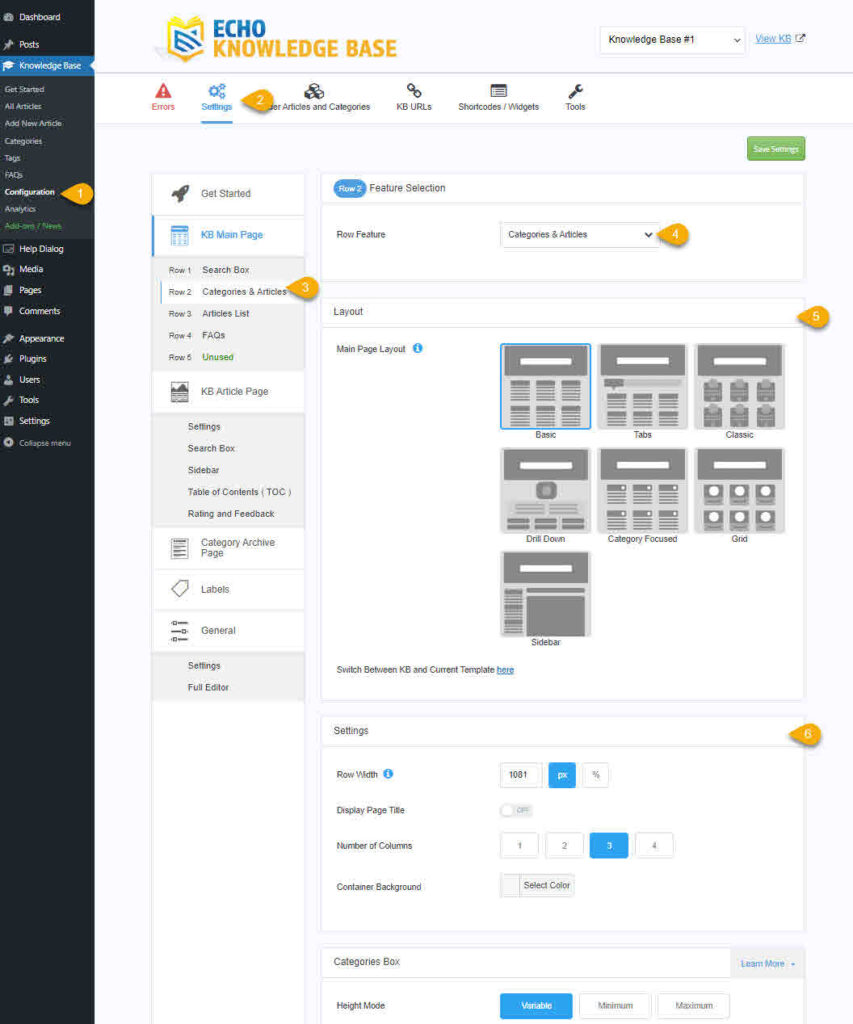-
Echo Knowledge Base
-
Add-ons
-
Access Manager
Knowledge Base Layouts
5 out Of 5 Stars
1 rating
| 5 Stars | 100% | |
| 4 Stars | 0% | |
| 3 Stars | 0% | |
| 2 Stars | 0% | |
| 1 Stars | 0% |
Overview
The primary landing page for your Knowledge Base is called the KB Main Page. This page presents articles and categories for easy browsing. The appearance of the KB Main Page depends on your settings and the chosen layout.
-
- Basic
- Tabs
- Categories Focused
- Classic
- Drill Down
Additional layouts are available in the Elegant Layouts add-on.
Basic Layout
The Basic Layout displays articles and categories in rows and columns. The number of columns, listed articles, and many other features of the page can be customized.
Here are live examples:
In some screenshots, the search box is our Pro add-on, Advanced Search.
Tabs Layout
This layout is ideal for larger knowledge bases that require tabs to separate different products.
We use it on our other documentation page to distinguish between our add-ons and the core free plugin. You can see a live example of the Knowledge Base here.
Here are live examples:
In some screenshots, the search box is our Pro add-on, Advanced Search.
Classic Layout
A great layout for larger sized knowledge bases, that require tabs to separate other products. The Classic Layout offers a simple, compressed view of top-level categories. Click to expand each category and see its associated articles and subcategories
Here is a live example: Demo 3
In some screenshots, the search box is our Pro add-on, Advanced Search.
Drill Down Layout
Here is a live example: Demo 4
In some screenshots, the search box is our Pro add-on, Advanced Search.
Category Focused Layout
The Categories layout resembles the Basic layout but includes the number of articles beside each category name.
Here is a live example: Demo 5
Grid Layout (PRO)
Grid layout presents top categories with the count of articles in each. Clicking on a category navigates the user to either an article page or a category archive page.
Here are live examples:
Requires the Elegant Layouts Add-on.
In some screenshots, the search box is our Pro add-on, Advanced Search.
Sidebar Layout (PRO)
The Sidebar layout features a navigation sidebar alongside articles on both the Knowledge Base (KB) Main Page and KB Article Pages.
Here are live examples:
Requires the Elegant Layouts Add-on.
In some screenshots, the search box is our Pro add-on, Advanced Search.
How To Change The Main Page Layout
There are two ways to configure the KB:
- Method 1: the Settings admin page has basic settings in a simple list format. It is a quick and easy way to configure the KB.
- Method 2: for advanced users, the Visual Editor to select sections of the page to modify using both basic and advanced settings.
a) Categories & Articles module Inside KB Shortcode
b) KB Categories & Articles Block
Contact us for details.
5 out Of 5 Stars
1 rating
| 5 Stars | 100% | |
| 4 Stars | 0% | |
| 3 Stars | 0% | |
| 2 Stars | 0% | |
| 1 Stars | 0% |