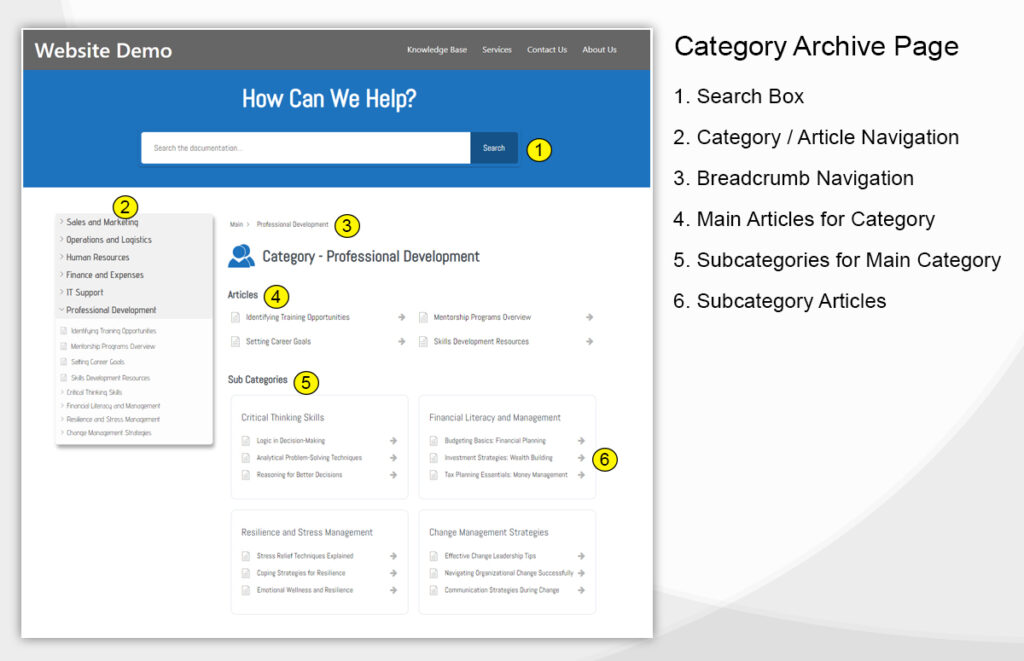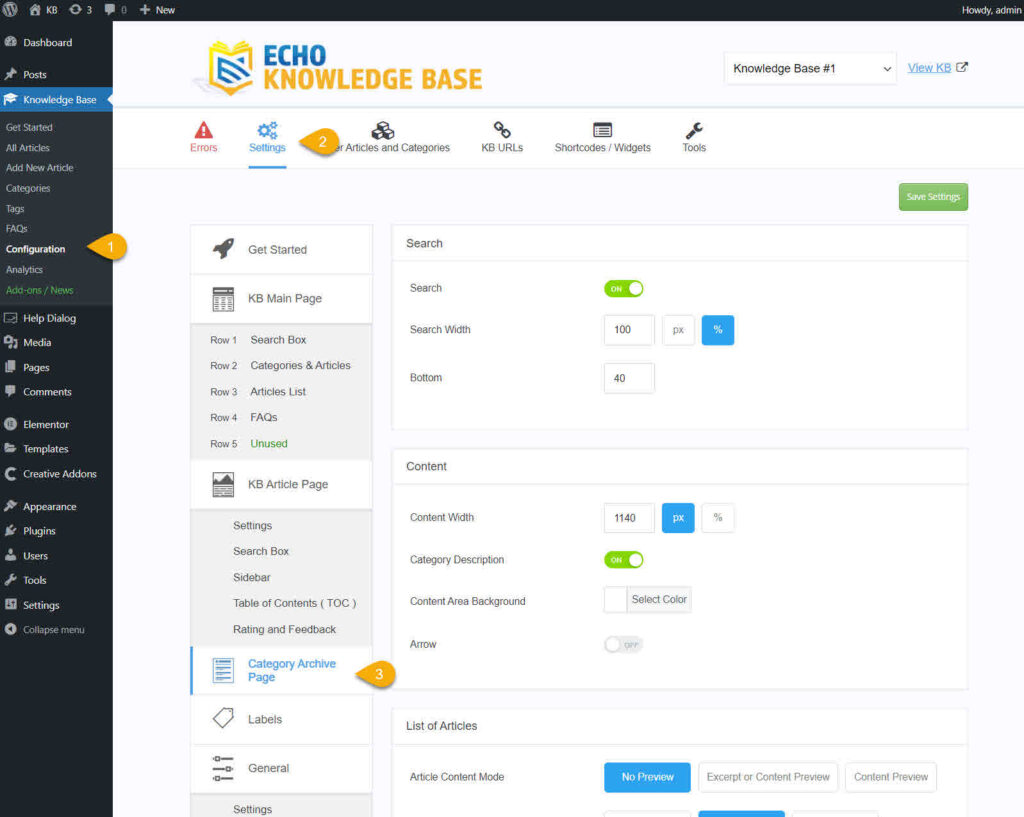-
Echo Knowledge Base
-
Add-ons
-
Access Manager
Category Archive Page
5 out Of 5 Stars
1 rating
| 5 Stars | 100% | |
| 4 Stars | 0% | |
| 3 Stars | 0% | |
| 2 Stars | 0% | |
| 1 Stars | 0% |
Overview
Category Archive Pages display the articles and sub-categories within a specific Knowledge Base category. Customize the page’s appearance and elements using our Settings UI, or create your own custom archive page template for more control.
To learn more about the purpose of Category Archive Pages and how WordPress handles them, please read this article here.
Step 1: Choose Template
Choose a template for Category Archive Pages in your Knowledge Base:
a) Use KB Template
Employ our built-in template, which includes an optional search bar, sidebar, and lists of articles and subcategories. The image below shows elements of our KB Template. You can configure these elements as needed:
b) Use Your Current Theme Template
Your Category Archive pages will use your existing theme’s design. Refer to your theme’s documentation for details.
The table below highlights the differences between using the KB Template and your current theme template:
Knowledge Base Template
Structure controlled by KB-
Use KB frontend Editor for Basic Page Styling
-
5 Pre-made Designs
-
Change Category Heading
-
Change Category Heading Description
-
Change Read More text
-
Change Meta Data (Date, Author, Categories)
-
Full-width Page
-
Does not use theme styling
-
No Blog Sidebar
Current Theme Template
Structure controlled by theme-
Style design controlled by theme
-
All output elements controlled by theme
-
Will look like your Post Archive Pages
-
Uses theme styling
-
Blog Sidebar (if theme supports it)
-
No KB Settings
c) Create Custom Template
Build your own Category Archive Page template (for advanced users). Find instructions in this article: Creating Custom Category Pages
Control the number of articles displayed on Category Archive pages by adjusting your WordPress Reading settings or your theme settings.
Step 2: Configure Chosen Template
If you chose to use your theme template, adjust its settings in your theme configuration. For the KB Template, configure your archive page using the Settings UI within Echo Knowledge Base:
To customize the appearance of your KB Category Archive pages beyond the built-in options, you'll need to use custom CSS.
We have an in-depth article with step-by-step instructions on how to use Elementor for all your KB pages.
5 out Of 5 Stars
1 rating
| 5 Stars | 100% | |
| 4 Stars | 0% | |
| 3 Stars | 0% | |
| 2 Stars | 0% | |
| 1 Stars | 0% |