This Documentation Is For Older versions of KB Plugin
For users of KB version 6 and Older
Get KB version 7 to have access to KB front-end Editor
-
Getting Started
-
Main Page
- Articles coming soon
-
Article Page
-
WordPress Themes
-
Other Topics
- Articles coming soon
-
Echo Knowledge Base
- Articles coming soon
-
Advanced
-
Article Pages
- Articles coming soon
Table of Contents
Print
4.5 out Of 5 Stars
1 rating
| 5 Stars | 0% | |
| 4 Stars | 100% | |
| 3 Stars | 0% | |
| 2 Stars | 0% | |
| 1 Stars | 0% |
< All Topics
The table of contents will gather all heading tags and generate a list of the headings. Each generated heading in the TOC is clickable and takes the user to the heading. The table of contents is also sticky meaning it follows the user as they scroll down the page.
Navigate to the Table of Contents settings
- Go to the Features Wizard
- Go past each step until you reach Article Page Features
- Go to Table of Contents
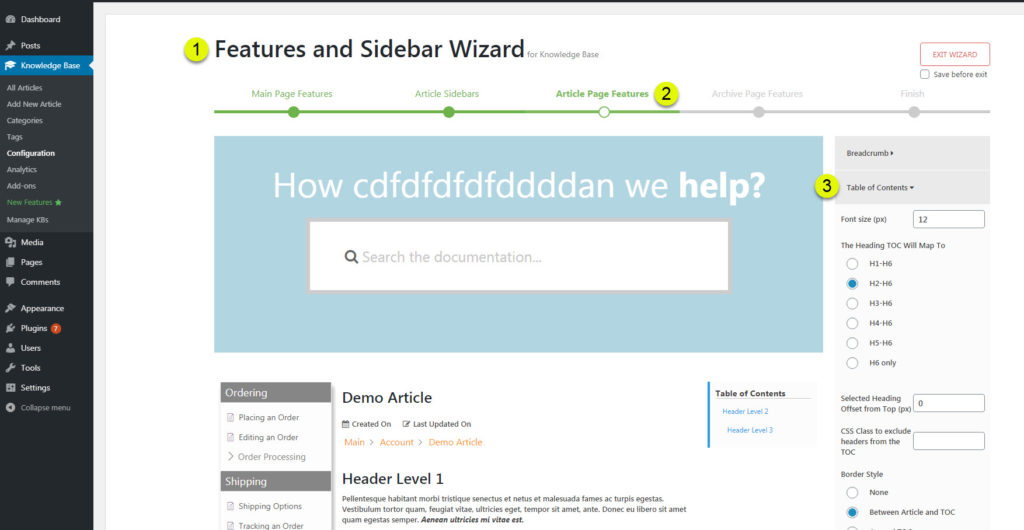
Table of Contents settings explained
- Font size – Set the text size
- Heading TOC Map – This is what the TOC will read. Where do you want the TOC to start recording the headings. If you don’t want to include the first heading H1 for example you would choose the second option.
- Selected Heading offset – When user clicks on the TOC heading it will take the user to that heading. However, if you want to have the position off set a little, let’s say a little further down you can add a value to this like 50.
- CSS Class to exclude – If you have certain headings with classes and you want the TOC to ignore those add those classes here.
- Border Style – Choose the border style
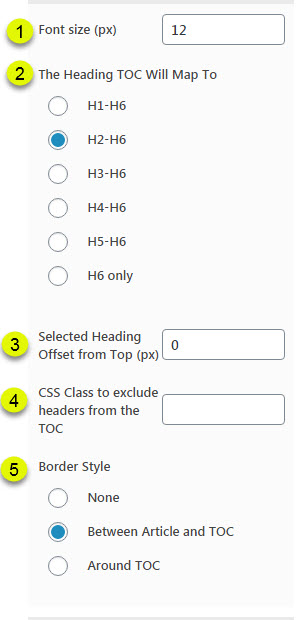
byDave
Was this article helpful?
4.5 out Of 5 Stars
1 rating
| 5 Stars | 0% | |
| 4 Stars | 100% | |
| 3 Stars | 0% | |
| 2 Stars | 0% | |
| 1 Stars | 0% |
5
Table of Contents
