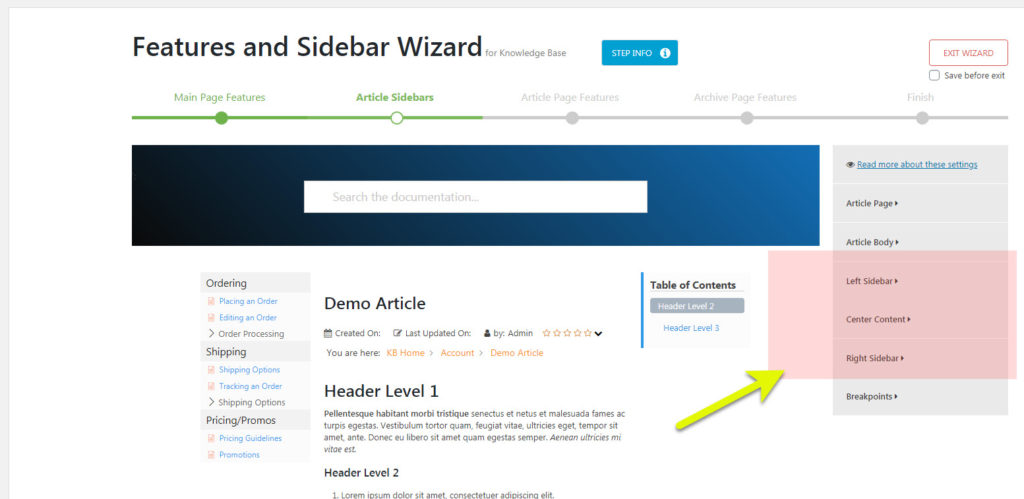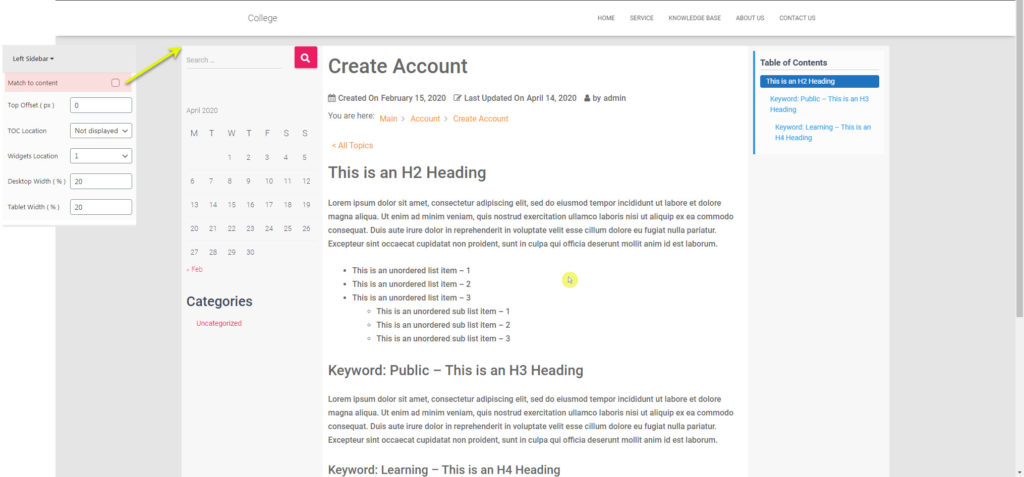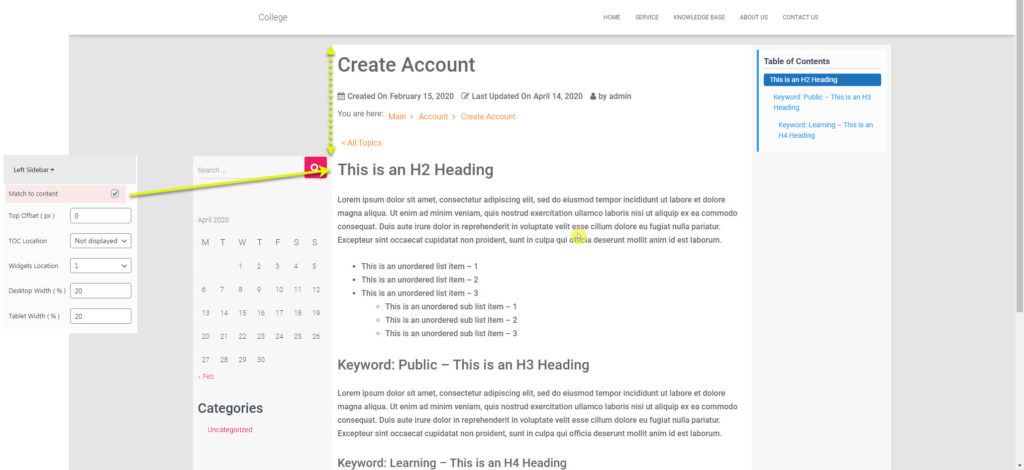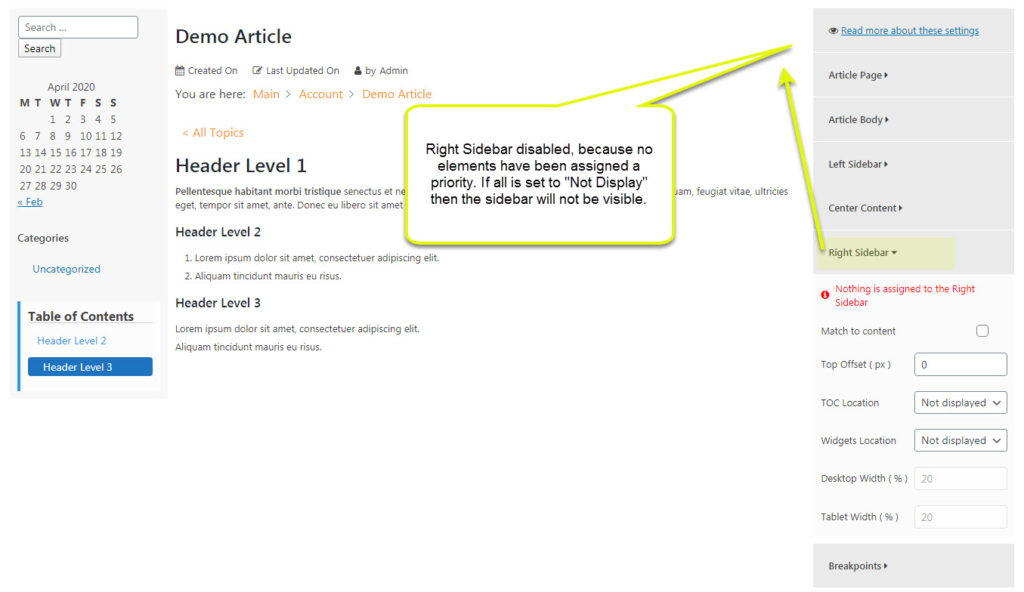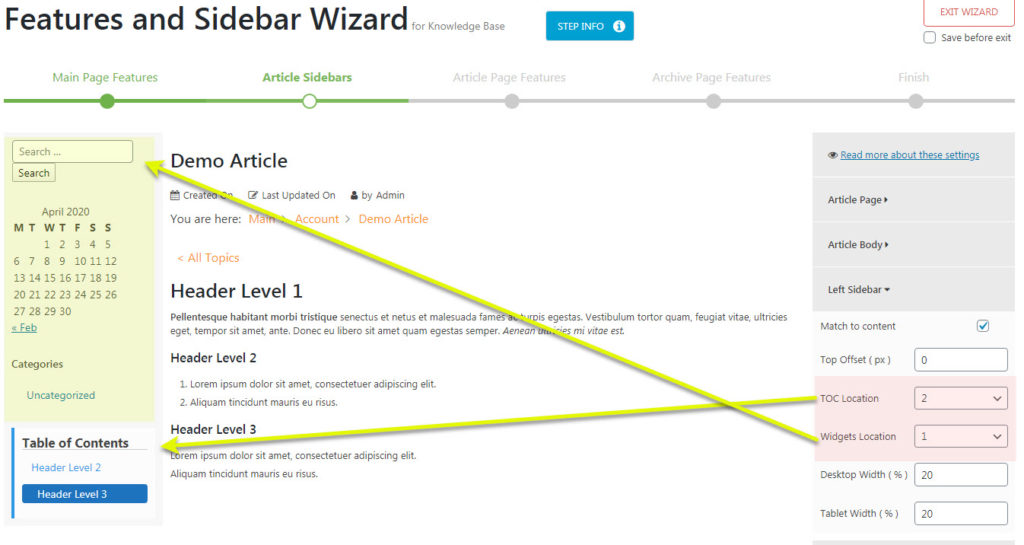For users of KB version 6 and Older
Get KB version 7 to have access to KB front-end Editor
-
Getting Started
-
Main Page
- Articles coming soon
-
Article Page
-
WordPress Themes
-
Other Topics
- Articles coming soon
-
Echo Knowledge Base
- Articles coming soon
-
Advanced
-
Article Pages
- Articles coming soon
Sidebar ( Overview )
1 out Of 5 Stars
10 ratings
| 5 Stars | 0% | |
| 4 Stars | 10% | |
| 3 Stars | 0% | |
| 2 Stars | 0% | |
| 1 Stars | 90% |
This article will go over the sidebar concepts, this will help you with showing or hiding sidebars and how to assign elements to it as well.
By default the Match to content settings is set to off. Have it off will have the Sidebar set to the top edge of the article body. To have the sidebar align to the content of the article. See below example with the option set to “on”
Turn off Sidebar
If you do not wish to have a sidebar, you must ensure that no elements are assigned to the sidebar. Any element that has a number value in it’s setting will show in the chosen sidebar. The number value is the priority level, meaning if you set the Table of Contents to 1 value it will be displayed first at the top of the sidebar.
In the screenshot below you can see that the TOC Location and Widget Location is set to “Not Displayed” this will then tell the right sidebar not to display anything.
1 out Of 5 Stars
10 ratings
| 5 Stars | 0% | |
| 4 Stars | 10% | |
| 3 Stars | 0% | |
| 2 Stars | 0% | |
| 1 Stars | 90% |