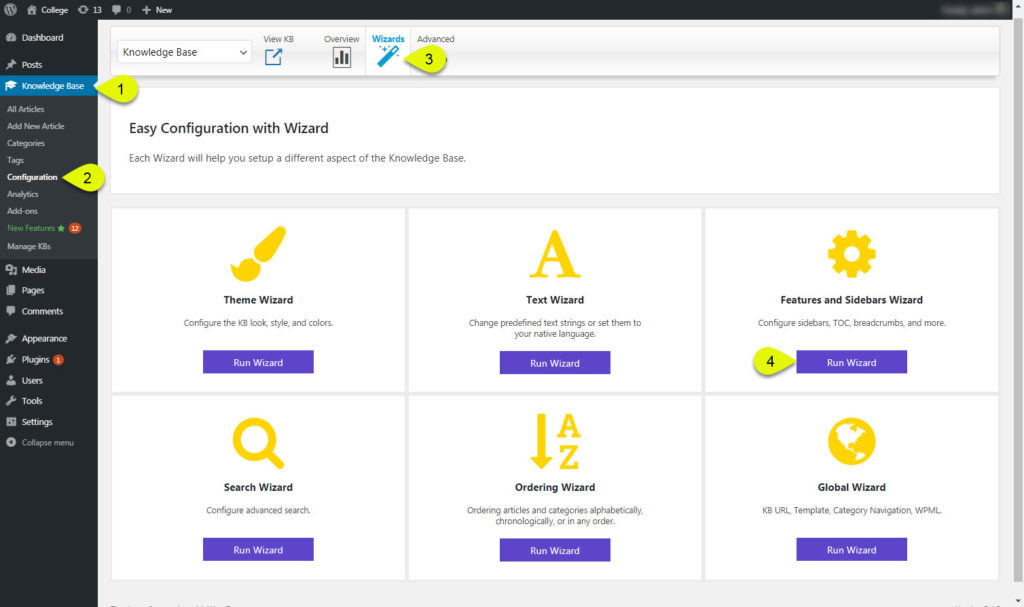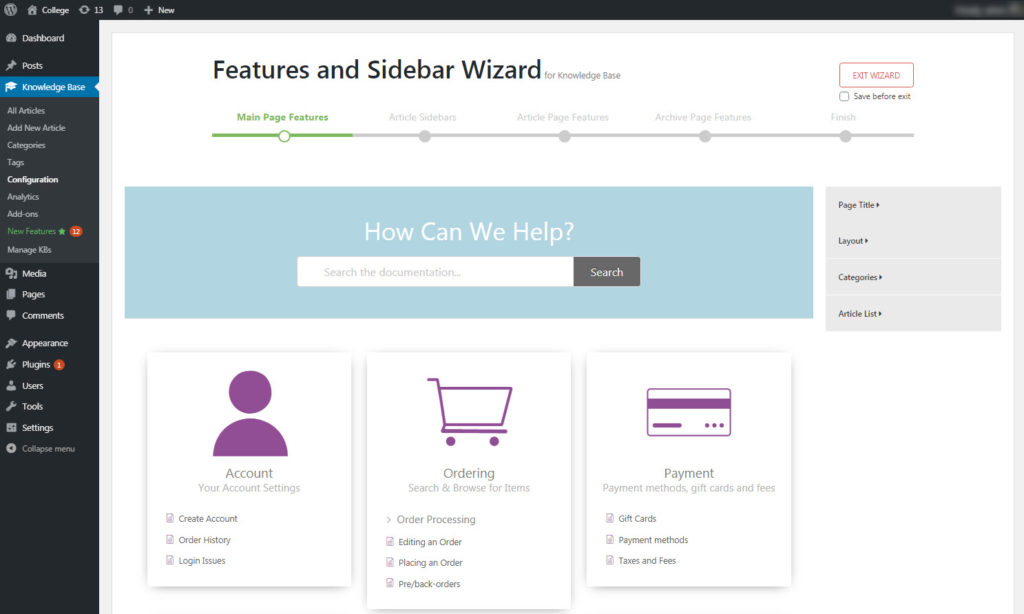This Documentation Is For Older versions of KB Plugin
For users of KB version 6 and Older
Get KB version 7 to have access to KB front-end Editor
-
Getting Started
-
Main Page
- Articles coming soon
-
Article Page
-
WordPress Themes
-
Other Topics
- Articles coming soon
-
Echo Knowledge Base
- Articles coming soon
-
Advanced
-
Article Pages
- Articles coming soon
Features and Sidebar Wizard
Print
0.7 out Of 5 Stars
5 ratings
| 5 Stars | 0% | |
| 4 Stars | 0% | |
| 3 Stars | 0% | |
| 2 Stars | 0% | |
| 1 Stars | 100% |
< All Topics
The Features and Sidebars Wizard contains additional configurations for features and sidebars.
For information about the article sidebar see Sidebar Overview.
Go to the wizard to tune your KB pages:
Main Page Features
Page Title
- Display Main Title – This will show the page title if the KB template is active.
Layout
- Page Width – This controls the total width of the Search box. This only expands to full width if the KB template is on or if the theme allows for full-width containers.
- Number of Columns – This is the Category columns.
Categories
- Icons Location – Top , left or right of Category title.
- Icon size
- Relative text size
Article List
- Number of Articles – How many articles are listed before the show more text appears.
- Icon to Expand / Collapse Articles – The Icon for the hidden articles.
- Article List height
- Variable – The Article list box changes size based on how many articles are visible.
- Minimum – The minimum height of the articles regardless of how many there are.
- Maximum – The maximum height regardless of articles. If there are more articles greater than the maximum height, a scroll bar will be shown.
Article Page Features
Breadcrumb
- Show Breadcrumb – Toggle Breadcrumbs
- Breadcrumb Separator – Choose the icon for the text separator
Table of Contents
- Show Table of Contents – Toggle the TOC
- Location – Location of TOC from article contents.
- Font size – size of text
- The Heading TOC will Map to – choose headings the TOC detects.
- Selected Heading Offset from Top – When heading is clicked on, the off set of the scroll is set.
- CSS Class to exclude headers from the TOC – If you want to exclude certain headings, apply a class to them and add that class here.
- Border Style – Border for the TOC
- Scroll Position – The scroll position from the top.
- Gutter – The spacing between the article and TOC
For Sidebar Settings
This article will go over the sidebar concepts, to help you with showing or hiding sidebars and assigning elements to it.
Back Navigation
- Show Back Button – Toggle to display the back button
- Navigation Mode
- Browser back is the same if the user clicked on the back arrow in the browser.
- Redirect to Main page. Regardless of where the user came from they will be redirected to the main KB page.
- Text Size – Size of text.
Comments
- Comments toggle
Other ( Meta data )
- Last Displayed Date
- Created on Display
- Article Meta Icons
byDave
Was this article helpful?
0.7 out Of 5 Stars
5 ratings
| 5 Stars | 0% | |
| 4 Stars | 0% | |
| 3 Stars | 0% | |
| 2 Stars | 0% | |
| 1 Stars | 100% |
5
Table of Contents