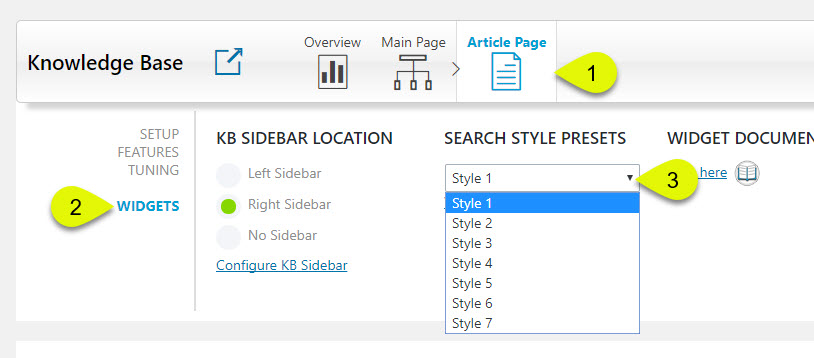-
Echo Knowledge Base
-
Add-ons
-
Access Manager
Print
How to Add Widget
Created On
Updated On
By:Dennis
2 out Of 5 Stars
2 ratings
| 5 Stars | 0% | |
| 4 Stars | 0% | |
| 3 Stars | 0% | |
| 2 Stars | 50% | |
| 1 Stars | 50% |
Views39
1. Decide what you need to accomplish and choose the appropriate KB Widget:
- To list recently modified articles or recently created articles use KB Articles widget.
- To list KB Categories or KB Tags use KB Categories or KB Tags widgets.
- If you need to add KB search then use KB Search widget.
- Articles that belong to one or more categories can be listed using KB Category Articles widget
- Articles that belong to one or more tags can be listed using KB Tagged Articles Widget
2. Choose where to place the widget:
Page Left or Right Sidebar
- Add a KB Widget to your existing theme or plugin sidebar.
- Add a KB Widget to KB Sidebar.
Page Content
To add KB Widget to your webpage such as Home Page, KB Main Page, or Contact Us form:
- Add KB Shortcode to the page.
- Select Appearance -> Widgets screen.
KB Articles
KB Article can either have no sidebar, KB Sidebar (on the left or on the right), or theme sidebar.
- Add KB Widget to the KB Sidebar.
- Add non-KB Widget to the KB Sidebar.
- Add KB Widget to theme sidebar if the sidebar is displayed on KB Article pages.
3. Configure your widget
KB Widget can be configured two different ways:
- Open WordPress Appearance->Widget admin screen and add KB Widgets and either KB Sidebar, theme sidebar, or plugin sidebar.
2. Open a page and add KB Widget shortcode to the page.
Views39
Was this article helpful?
2 out Of 5 Stars
2 ratings
| 5 Stars | 0% | |
| 4 Stars | 0% | |
| 3 Stars | 0% | |
| 2 Stars | 50% | |
| 1 Stars | 50% |
5
Table of Contents